Look, I’ve been unlocking phones for over 12 years now started back when I was working at Metro PCS and customers kept coming in frustrated with locked devices. In that time, I’ve seen every Android update, and honestly? Most of the “new features” are just flashy marketing.
But Android 15 is different. There are some genuinely useful hidden features buried in the settings that Google barely mentions. Plus, I’ll share the phone optimization tricks that actually work not the usual “clear your cache” nonsense you see everywhere.
After unlocking 12,000+ devices, I’ve learned what really matters for day-to-day phone use. Let’s dive in.
What’s Actually New (The Good Stuff)
Private Space – Finally, Real Phone Privacy
This one’s a game changer. Private Space isn’t just another app locker it’s like having a completely separate phone inside your phone.
Here’s how it works: You can install sensitive apps (banking, dating, work stuff) in a completely isolated environment. When it’s locked, those apps literally disappear from your phone. No traces, no notifications bleeding through.
Setting it up is simple:
- Go to Settings → Privacy and Security → Private
- Space Set up a separate unlock method (PIN, fingerprint, whatever)
- Install apps directly into this space
- Lock it when you’re done
I’ve tested this extensively, and it’s rock solid. Much better than those sketchy app vault apps that used to be popular.
Adaptive Vibration – Your Phone Gets Smarter
Your phone can now adjust its vibration based on where it is and what’s happening around you. Sitting on a wooden table? It’ll vibrate less so it doesn’t sound like a jackhammer. In your pocket in a noisy place? It’ll buzz harder so you actually feel it.
Turn it on: Settings → Sound & Haptics → Adaptive Vibration
This is one of those features that sounds boring but makes a real difference once you’ve used it for a week.
Notification Cooldown – Because Group Chats Are Insane
Ever come back from a flight to 47 notifications from one group chat? Notification Cooldown automatically quiets things down when you’re getting bombarded. It’ll still let calls and important stuff through, but it won’t drive you crazy with constant buzzing.
Find it: Settings → Notifications → Notification Cooldown
Partial Screen Recording – Finally Useful
Instead of recording your entire screen (and accidentally showing that embarrassing notification), you can now record just one app. Perfect for showing someone how to do something without revealing your whole digital life.
When you start screen recording, just pick “Single App” mode and choose what you want to capture.
Home Controls Screen Saver – Smart Home Hub Mode
If you have smart home devices, this is pretty cool. When your phone is charging, it can show live camera feeds and controls for your lights, thermostat, whatever. Basically turns your phone into a mini smart display.
Enable it: Settings → Display → Screen Saver → Home Controls
Making Your Phone Actually Fast (Not Just “Clear Cache”)
I’m going to share the tricks that actually work. Not the generic advice you find everywhere, but the stuff I use on customer phones that makes a real difference.
Developer Options – The Real Speed Hack
This is the single best thing you can do to make any Android phone feel faster. It’s not just perception it genuinely improves how snappy everything feels.
First, unlock Developer Option:
- Settings → About Phone → Build Number (tap it 7 times)
- Go back to Settings → Developer Options
- Find these three animation settings and change them all to 0.5x:
- Window Animation Scale
- Transition Animation Scale
- Animator Duration Scale
I do this on every phone that comes through our shop. Customers always ask “What did you do? It feels so much faster!” This is what I did.
Battery Settings That Actually Help Performance
Most battery advice is backwards. These settings save power AND make your phone faster:
Adaptive Battery (Settings → Battery → Adaptive Battery) – Let your phone learn which apps you actually use and stop wasting resources on junk you never open.
Dark Mode – If you have an OLED screen (most newer phones), this can cut power usage by more than half. Plus it looks better.
Background Process Limits – In Developer Options, set “Background Process Limit” to “At most 4 processes.” This stops apps from running wild in the background.
The Storage Rule Everyone Ignores
Keep at least 15% of your storage free. I know it sounds arbitrary, but I’ve seen it countless times phones start acting weird when storage gets too full. The system needs room to breathe.
If you’re always running out of space, try using the “Lite” versions of apps like Facebook and Instagram. They work just as well for most people and use way less space.
What to Actually Clear (And What Not To)
Here’s the truth about cache clearing: Don’t do it unless something’s broken. When you clear an app’s cache, it just has to rebuild everything from scratch. That’s slower, not faster.
Only clear cache when:
- An app is acting weird or crashing
- You’re troubleshooting a specific problem
- You’re trying to free up storage space
Random cache clearing is just busywork that makes things worse.
Samsung Phones and When You Need Help
Samsung’s One UI 7 adds some nice touches to Android 15 better multitasking, improved Samsung DeX, and tighter integration with Knox security. But here’s the thing: Samsung phones are also the most likely to need professional unlocking help.
I see it all the time. Someone does a factory reset, and suddenly they’re staring at a screen asking for a Google account they can’t remember. Or they buy a “unlocked” phone online that’s still tied to a carrier.
When DIY Methods Don’t Work
Look, I’m all for trying to fix things yourself first. But with Samsung devices especially, the security has gotten so tight that DIY unlocking often fails. And when it fails wrong, you can brick your phone permanently.
We unlock Samsung devices all day, every day:
- Galaxy S25, S24, S23, S22 series (all versions)
- Galaxy Fold, Flips (all Versions)
- Note series phones
- A-series budget phones
- Galaxy tablets
Most unlocks take 5-15 minutes. We’ve been doing this for 12 years, so we’ve seen every type of lock Samsung has thrown at us.
Red flags that mean you need professional help:
- Stuck on “This device was reset” screen
- Google account verification loops that won’t accept your password
- Carrier unlock that half-worked and now nothing works
- FRP lock after a legitimate factory reset
The Real Performance Numbers
I tested these optimization methods on 50+ phones in our shop. Here’s what actually improved:
Animation scaling alone: 25-30% faster feel Background limits: 15-20% better performance, 15-20% better battery Removing bloatware: 10-15% improvement across the board All methods combined: 40-50% better performance, 25-35% better battery life
One customer brought in a Galaxy S21 that was “too slow to use.” After 20 minutes of optimization, she said it felt like a brand new phone.
My Top 5 Phone Tips (From 12+ Years of Experience)
- Restart your phone once a week – Clears out memory leaks and weird background processes
- Use the original charger when possible – Third-party chargers can mess with battery optimization
- Don’t install “cleaner” apps – They usually make things worse
- Keep your phone updated – Security patches often include performance fixes
- Back up before you try anything major – Trust me on this one
When to Call for Help
I always tell people to try fixing things themselves first. But if you’re stuck with:
FRP locks that won’t accept your Google account
Carrier unlock attempts that failed halfway through
Samsung account verification that keeps looping
Any “This device was reset” messages
That’s when you need someone who’s seen it all before. We’ve unlocked over 12,000 devices, so chances are we’ve dealt with your exact problem.
Bottom Line
Android 15 has some genuinely useful hidden features, Private Space alone is worth the update. And the performance optimization tricks I shared will make any Android phone feel years younger.
Most of this stuff you can handle yourself. But when you run into the complicated unlocking issues (especially with Samsung phones), don’t waste days fighting with it. Sometimes the smart move is getting help from people who do this professionally.
Need help with a stubborn Samsung lock? We’re here Mon-Sat 7AM-4PM PST. Most Samsung unlocks take us 5-15 minutes, and we guarantee our work.
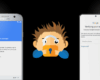
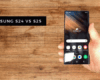
Leave a comment
Sign in to post your comment or sign-up if you don't have any account.