Hi Everyone!
Have you ever needed to renew flash files or had to fix software issues directly on your phone? Then you might have encountered the Fastboot mode. Maybe you’re in Fastboot at this moment and have no idea how to get out or why you are stuck. Together we will examine Fastboot as well as how to enter & exit the mode, its easy. Let’s begin.
What is Fastboot?
Short & Sweet: If you’ve ever manually updated or unlocked the bootloader on your Android, then you may have seen Fastboot in action. Fastboot is a piece of Android’s bootloader, it allows your phone & computer to communicate.

Fastboot has 3 Jobs
- Software that runs on your Android device when Fastboot mode is running
- A communication protocol between the hardware of your phone and PC
- The executable file your computer uses to talk to your Android device.
Each Android phone maker has their own way to access Fastboot, if it even exists on the device. Some phones are more user friendly than others. This is a bit disappointing because Fastboot is a powerful tool for Android users. You have the ability to use it to update software, unlock bootloaders, and fix “broken” software. But, be weary because you can easily ruin the software.
You may never need to use Fastboot, but now you can learn how easy it is to use, just in case.
How to Enter Fastboot Mode

All Android
** Please note that not all phones that run Android are the same. Each manufacturer decides which keys are needed to enter Fastboot. It’s important to not that some brands do not have Fastboot mode at all. Luckily, many decide to follow the stock protcol. **
- Power off your phone
- Hold Power & Volume down until you see the Android robot, then release the buttons.
- Now, you are in the correct mode
Samsung
Unfortunately, Samsung does not support Fastboot mode. Instead you need to use Odin to flash what you need.
Motorola
Motorola follows stock Android protocol!
- Power off your Motorola device
- Press & hold Volume down and Power until you’re on the screen with the Android robot
ZTE
ZTE is a bit different, some of their devices follow stock Android protocol. But, others use the opposite volume button (Volume Up). Always try the stock option first, if this does not work try the opposite.
- Turn off your ZTE device.
- Hold Volume Down & Power OR Volume Up & Power until you reach the screen with the Android robot.
*Sometimes when you get your phone unlocked remotely, your technician will ask you to put your phone into Fastboot mode to complete the unlock. Now you know how!*
How to Exit Fastboot Mode
All Android devices exit Fastboot mode the same way.
- Press & hold Power until the device turns off
- Hold the Power button until the device turns back on
Once the phone restarts you will no longer be in Fastboot mode.
If the solution above does not work you can either remove the battery or let the battery drain. When you power the phone back on it will no longer be in Fastboot.
I hope that the information above was helpful, thank you!
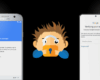
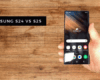
Leave a comment
Sign in to post your comment or sign-up if you don't have any account.